- General information
- Installation
- How to update
- Install & Import
- APIs Authentication
- Header & Menus
- Posts & Formats
- Review System
- Layouts
- Using Shortcodes
- Building Home Page
- Categories
- Page Templates
- Sidebars & Widgets
Requirements
[divide icon=”square” icon_position=”left”]You must be running WordPress 3.1 or higher, PHP5.3.1 or higher, and mysql 5 or higher
What’s Included
[divide icon=”square” icon_position=”left”]
multinews.zip – the theme file
child-theme.zip – this allow you to make advanced customization without touch the original theme folder more about child themes
Docs Folder – HTML file link you to online documentation
Dummy content folder – include xml file with sample content include 9 examples for home page, all shortcodes till now, portfolio pages/item examples and more … , it’s very good to start
licensing folder – include the license file but not include the purchase code
Extra folder – include visual composer documentation.
[gap]
FTP Installation
[divide icon=”square” icon_position=”left”]
- Log into your hosting via an FTP software
- unzip multinews.zip you get folder called multinews
- upload multinews folder to your host into wp-content -> themes
- in wordpress dashboard go to appearance -> themes and activate multinews
WordPress Theme isn’t working ? or have a missing stylesheet error?
don’t worry it’s a common issue the fix in here
How to Update
[divide icon=”square” icon_position=”left”]
The best way to update is download the new update via themeforest then replace the multinews theme folder with the new one
- go to themeforest -> sign in with your account
- go to downloads and download multinews agian
- login to your host with FTP account go to wp-content -> themes remove multinews folder
- upload the new multinews theme folder instead
How to update the premium plugins
[divide icon=”square” icon_position=”left”]
multinews include 1 premium plugins :
- Visual Composer
To update this plugins you must follow this steps :
- When multinews has a new update check the cangelog.txt – if you found update for any premium plugin go to next steps
- Go to plugins -> all plugins -> deactivate the plugin and delete it
- Go to Appearance -> install plugins -> install the plugin again and activate
- That’s it now you have the latest version
Import Sample content – Optional
[divide icon=”square” icon_position=”left”]
In this video you see how to import sample dummy content… the sample content contain 9 home pages examples, menus, posts, pages and shortcodes pages
[mom_video type=”youtube” id=”4JXzL3WiLms”]
[gap height=”20″]
APIs Authentication
[divide icon=”square” icon_position=”left”]
This section is very important if you decide to use Social Counter widget, newsletter widget (mailchimp only) or Twitter widget, if you don’t fill this data all this widgets not works
Require for : Twitter widget – Social counter (if you want display twitter followers count)
follow this video to learn how to get Twitter API keys
[mom_video type=”youtube” id=”zdSHhiHAxBA”]
[gap height=”20″]
Mailchimp
Require for : News widget -(if you select type mailchimp)
follow this instruction to get mailchimp API
[gap height=”20″]
Google+
Require for : Social Counter Widget -(if you want display google+ followers count)
follow this video to learn how to get Google API keys
[mom_video type=”youtube” id=”-wPKcfEadAc”]
[gap height=”20″]
SoundCloud
Require for : Social Counter Widget -(if you want display SoundCloud followers count)
To get the SoundCloud Client ID Log in and Follow this steps :
– Go to : http://soundcloud.com/you/apps



[gap height=”20″]
Behance
Require for : Social Counter Widget – (if you want display behance followers count)
follow this steps to learn how to get Behance API keys
- Log in with behance account
- Go to https://www.behance.net/dev/apps



[gap height=”20″]
Require for : Social Counter Widget – (if you want display Instagram followers count)
To get Instagram Access token go to this link and replace [user_id] with your id
http://www.pinceladasdaweb.com.br/instagram/access-token/
Header and Menus
[divide icon=”square” icon_position=”left”]
In this videos you see how to customize the header and add the different mega menus, with simple introduction about advertising system
[mom_video type=”youtube” id=”5of109AdJSk”]
[mom_video type=”youtube” id=”3OVgec7OoDU”]
[gap height=”20″]
In this section you will learn how to add the different kind of posts.
Video Post
[divide icon=”square” icon_position=”left”]
[mom_video type=”youtube” id=”MSuE6o7WLAw”]
[gap height=”20″]
Audio Post
[divide icon=”square” icon_position=”left”]
[mom_video type=”youtube” id=”l9UVbg7R3Ns”]
[gap height=”20″]
Gallery
[divide icon=”square” icon_position=”left”]
[mom_video type=”youtube” id=”poKT3PwQrII”]
[gap height=”20″]
Review System
[divide icon=”square” icon_position=”left”]
Any post can be a review, to create post with review you must follow this steps :
- Create new post
- Under editor you will find box called “Review“
- Set the options
- add Criteria
The video Tutorial
[mom_video type=”youtube” id=”Hzc49vk4guA”]
Layouts
[divide icon=”square” icon_position=”left”]
Multinews has Various layout options, you can customize the site layout and each page or post, lets Start
Site Layout
- Go to options -> General settings -> Layout
- what you select in options will be the whole site layout


Page/Post Custom Layout
if you want customize any page or post layout follow this steps :
- add/edit post
- Under the editor you will find box called Page Layout
- select your custom layout
- also you can select custom sidebar(s)
Multinews Provide two different ways to build your home page with editor and with page builder
You can build your Home page from theme options or Creating custom page and use it as home page.
Set custom page as homepage :
Settings -> Reading -> Front page displays , check A static page (select below) -> Front page -> select your page
Single Layout Home Page
[divide icon=”square” icon_position=”left”]
[mom_video type=”youtube” id=”HK1GnAqZnA4″]
[gap height=”20″]
Multiple layout home page
[divide icon=”square” icon_position=”left”]
[mom_video type=”youtube” id=”6uphVgxxQCc”]
[gap height=”20″]
Categories
[divide icon=”square” icon_position=”left”]
In this video you will learn how to customize your categories
[mom_video type=”youtube” id=”our2CAyOBlc”]
Page Templates
[divide icon=”square” icon_position=”left”]
- Magazine
- Weather
- Media
- Timeline
- Authors
- Archive
[mom_video type=”youtube” id=”jmVKrnhN6CA”]
Sidebars & widgets
[divide icon=”square” icon_position=”left”]
Multinews has real unlimited sidebars options, you can create unlimited number of sidebars and use it for posts, pages or categories in this instruction i will learn you how to create custom sidebars and use it in any where